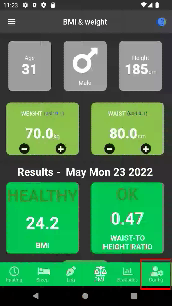BMI & Weight Screen explained
This screen lets you quickly enter your actual body weight and waist circumference. The new values are saved directly to the Fasting4All database and a new BMI and WHtR ratio is calculated.
Historical weight and BMI data is available as key metrics and visualised as a bar chart on the statistics screen.
WHtR ratio #
WHtR is short for waist-to-height ratio. It is a measure of the distribution of body fat. The idea behind it is that your waist circumference and your height are correlated. It can be used as an indicator for belly fat. More information about the WHtR ratio is available on the WHtR wiki.
Your health is important and both the BMI and WHtR ratios are just tools to get an overall picture. If you have any questions or doubts: inform yourself, talk to other people, talk to your doctor or a health care professional.
Age, Gender and Height #
These values are used to properly determine the BMI and WTHR results.
It’s possible to calculate a BMI value without age, gender and height, however the results will be less accurate.
How to change settings #
- Tap on one of the cards. A dialog message will appear at the bottom of the screen. Tap on Change user settings.
- Use the configuration menu and choose User Settings
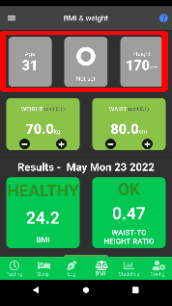
Weight and Waist cards – change unit size #
There are 3 types of incremental units:
1. increment by 0.1
2. increment by 1.0
3. increment by 5.0
You can change these settings by tapping on the blue unit size.
By increasing the unit size to 5.0 you can quickly change a value. Setting the value to 0.1 gives you a more granular level of control.
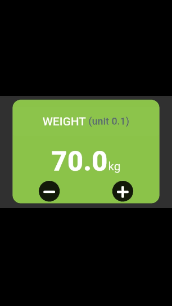
Show or hide the Age, Gender and Height card #
To show or hide the Age, Gender and Height cards: Just go to:
Config – Preferences – BMI and set the switch to on or off.